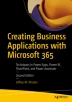Abstract
In this chapter, we look at how to address a major issue for Power App developers – delegation. This is a huge challenge for the most common types of applications we develop, those with SharePoint data sources. Not being limited to 500 or 2000 records is a huge improvement for these applications.
Access this chapter
Tax calculation will be finalised at checkout
Purchases are for personal use only
Notes
- 1.
- 2.
- 3.
Unlike linking to an Excel file in Power BI, Power Apps can’t read from a worksheet tab. Instead, it needs one or more tables within the Excel file.
- 4.
See https://tinyurl.com/twzvbgl for the original concept. My former colleague, Anthony Apodaca, found the solution and created the initial implementation.
- 5.
Notice that this is how Power Automate figures out which column to update. This is similar to a SQL update query: Update MusicGeniusLinks Set ID_Numeric = ID where Id = ID.
- 6.
Selecting the first one and then using Shift - Right Arrow to select each cell is a useful technique. Be sure the columns you are pasting are contiguous. Note how I did NOT include the automatically generated ID column nor the ID_Numeric that will be set by the Power Automate flow.
- 7.
Putting the code in a button takes the place of a module or class library in other environments, where we could call code that needs to execute in from different areas of the application.
- 8.
The corollary is that all of our data is stored in memory in Power Apps. So be careful not to store so many records that you overwhelm your devices, particularly if you are planning to have your application available on smaller mobile devices.
- 9.
- 10.
We could have kept an Ascending sort and switched to the Last() function instead.
- 11.
Note that this gives us the maximum number of records per iteration. In a list that can have deletions, there will be some missing IDs. In other words, IDs 7, 12, 19, etc. might have been deleted.
- 12.
I had this problem when creating this demo as my saved code had 2000 instead of 500, but I had forgotten that I had changed the original application to have a Data row limit of 2000. This changed Iterations to 2 and left me with only 1000 records (1 - 501 and then 1001 - 1501). It took me some time to figure out what was wrong.
Author information
Authors and Affiliations
Rights and permissions
Copyright information
© 2022 The Author(s), under exclusive license to APress Media, LLC, part of Springer Nature
About this chapter
Cite this chapter
Rhodes, J.M. (2022). Overcoming Power Apps Delegation Issues with SharePoint and Excel Data Sources. In: Creating Business Applications with Microsoft 365. Apress, Berkeley, CA. https://doi.org/10.1007/978-1-4842-8823-8_11
Download citation
DOI: https://doi.org/10.1007/978-1-4842-8823-8_11
Published:
Publisher Name: Apress, Berkeley, CA
Print ISBN: 978-1-4842-8822-1
Online ISBN: 978-1-4842-8823-8
eBook Packages: Professional and Applied ComputingApress Access BooksProfessional and Applied Computing (R0)