Abstract
Background
Skeletal dysplasias are conditions of abnormal bone and cartilage growth resulting in short stature. Developing expertise in the radiographic evaluation of dysplasias can be difficult because more than 250 skeletal dysplasias have been described. Exhaustive description of individual dysplasias can be found in hard copy textbooks, without the ability to compare dysplasias side by side.
Objective
To provide radiographic images of several common skeletal dysplasias with comparative normal skeletal surveys, thus facilitating understanding of the terminology and differences in imaging appearances commonly encountered in interpreting dysplasias.
Materials and methods
Images from skeletal surveys obtained at our institution from 2006 to 2010 were compiled and reviewed for best quality images. Selected surveys were divided into body parts. The software program used for viewing the atlas permits linked scrolling, resizing of images, and simultaneous comparison of cases.
Results
Radiographic images for 13 common skeletal dysplasias and 3 comparative normal skeletons (neonate, infant and child) are provided as an interactive digital atlas.
Conclusion
The placement of images of several common skeletal dysplasias with descriptive text in an interactive and comparative format facilitates understanding of basic radiographic terminology and appearances. We describe the atlas and discuss skeletal survey interpretation.


Similar content being viewed by others
References
Lachman RS (2008) Skeletal dysplasias. In: Slovis T (ed) Caffey’s pediatric diagnostic imaging, 11th edn. Mosby Elsevier, Philadelphia, p 2613
Spranger JW, Brill PW, Poznanski A (2002) Bone dysplasias: an atlas of genetic disorders of skeletal development, 2nd edn. Oxford University Press, New York
Lachman RS (2007) Taybi and Lachman’s radiology of syndromes, metabolic disorders and skeletal dysplasias, 5th edn. Mosby Elsevier, Philadelphia
International Skeletal Dysplasia Registry at Cedars-Sinai Health System, http://isdr.csmc.edu/ (accessed 21 August 2012)
Jelacic S, de Regt D, Weinberger E (2006) Interactive digital MR atlas of the pediatric brain. Radiographics 26:497–501
Warman ML, Cormier-Daire V, Hall C et al (2011) Nosology and classification of genetic skeletal disorders: 2010 revision. Am J Med Genet A 155:943–968
Parnell SE, Phillips GS (2012) Neonatal skeletal dysplasias. Pediatr Radiol 42:S150–S157
Author information
Authors and Affiliations
Corresponding author
Appendices
Appendix A
Installation of skeletal dysplasia atlas
The single file (.msi file) that you download contains the requisite files to activate and manage the atlas. The program should run on any PC with Windows 2000, XP, VISTA or Windows 7 with the latest version of .NET framework installed. The program does not work on the Macintosh platform.
The folder titled “Atlas” contains all the files necessary to run the atlas. Once installed, a Word document can be found in the “Atlas_Help” folder to guide you through the use of the atlas.
Prior to running the atlas, you may need the latest version of .NET framework installed on your PC; it can be downloaded from the Microsoft web site (http://www.microsoft.com). Search for “.net framework” on the Microsoft home page. (As of 15 August 2012, the latest version of .NET Framework was 4.5, published 05/31/12 under the name dotNetFx45_Full_setup.exe, available at the Microsoft website).
After the .NET framework is installed, the Skeletal Dysplasia Atlas can be installed. The website (http://www.seattlechildrens.org/radiologyeducation/skeletal-dysplasia) will ask you to sign an agreement and provide your name and email address prior to offering you the software to download. Once this agreement is submitted, you will then be able to click “Download” to acquire the MSI file that contains everything you need to view the digital atlas. Choose to “Save” the MSI file to the desktop to ensure that it installs correctly.
When the MSI file is saved to your desktop, double-click on the new icon on your desktop. This will begin an Installation Wizard. Continue by clicking “Next” until the installation is complete. The program can be found using “Start Menu” in the “Programs” folder, under Skeletal Dysplasias Atlas. By default, the requisite files and folders will be located in the following directory: C:\program files\CHRMC\Skeletal Dysplasia Atlas.
Appendix B
Interactive digital atlas of skeletal surveys for skeletal dysplasias – a quick tutorial
By default the skeletal dysplasia atlas opens in “Compare Mode” (Multiple Patients, Single Series) with a 4 × 4 grid of images in a “mini-PACS” environment displaying the AP view of the pelvis for 13 different skeletal dysplasias and 3 normal comparison cases (ages 5 weeks, 2 years, and 9 years 9 months). The atlas will automatically be in “Compare Mode” (Multiple Patients, Single Series) and look like the following:

Opening screen of the skeletal dysplasia atlas in compare mode, displaying a 4 × 4 grid of AP pelvis images in a “mini-PACS” environment for 13 skeletal dysplasias and 3 normals of varying ages.

You will notice a menu bar above the images that provides several drop-down menus. These allow you to manipulate the number of cases and number of images displayed, as well as accompanying comments.

The box below the menu bar contains a list of cases/patients in the module. The highlighted cases are the ones currently assigned to the viewing window. You can click on any case in the list to start with a new case in the viewing windows.
By right-clicking the mouse button, you can select a different series (including image series such as “AP Chest,” and “Lat Skull” and text series such as “Age” and “Report”) to place in a viewing window. A few series (such as “AP Arm” and “AP Leg”) have multiple images.
To scroll forward and backward through these images, left-click on a window and use your mouse wheel. By default, all appropriately linked windows will scroll at the same time as the window you scroll. If you want to unlink or re-link the image scrolling, go into the “Options” menu and check or uncheck the “Link Image Sets When Scrolling” option.
The atlas can be resized by putting the mouse cursor on a corner of the atlas, left-clicking the mouse and dragging the mouse across the screen.
Menu bar controls
Window selection
The viewing windows start out as a 4 × 4 array. To change the layout of the viewing windows, left-click the “Window” menu option. This will open a small pop-up window with a grid as below. Drag the cursor over the grid to select the number of boxes preferred and release. For instance, you can select a 3 × 2 grid as shown:


The viewing windows will rearrange themselves and load the appropriate series automatically. Note that the highlighted cases in the box below the menu bar are the ones currently assigned to the viewing windows. You can alter the cases being displayed on the grid by clicking on various names in this box or you can click on the forward and reverse arrows in the first viewing window to move through the cases.

Skeletal dysplasia atlas with 3 × 2 grid demonstrates AP pelvis images of 3 normals and 3 skeletal dysplasias.
Selecting images to view
Once you have selected the number of images to review, right-click the mouse button over any image to select a different series to place in a viewing window. The series listed in bold are the ones available for the given patient being viewed, and include radiographic views such as “AP Chest” or “Lateral Skull” as well as text containing series such as “Age,” “Diagnosis” (Dx) and “Report.”

By right-clicking over an image, a drop-down menu will let you select various views from the skeletal survey, as well as items such as “Age,” “Diagnosis (Dx)” or “Report.”

In this example, “AP hand” was selected from the drop-down menu.
Comment selection

The image sets have comments associated with them. Some comments apply to every image for a given case/patient, while other comments are specific for a given series or even a single image. There are four modes for viewing comments, and modes can be changed from the comments menu.
- No Comments::
-
No comments shown.
- Show single image comments: :
-
When you move the mouse over an image, any comments associated with the image will pop up and be shown.
- Show all image comments: :
-
A small comment window will pop up at the bottom of every image window and stay visible, showing the comments associated with each window's image. Some comments, such as age, diagnosis (Dx) and report, will fill up the entire viewing window.
- Show whole comments only: :
-
With this feature selected, only comments relating to age, diagnosis (Dx) and report will be shown.

In this example, “Show all image comments” has been selected to display semi-transparent comments related to the images shown.
Case list selection

The default case list is the “Standard List,” which contains the core or most applicable cases. By clicking on “Standard List” on the menu bar you can switch to two other lists.
“Expanded List” is a future capability allowing for additional cases to be added.
The “Checked Only” list adds checkboxes next to the Standard List cases. This allows you to customize exactly which cases are viewed. In this mode, only the checked cases will be shown in the viewing windows. This feature is most useful when using “Compare Mode” (see “Mode Selection” below).

In this example, specific comparisons are being made between a normal hand and two different skeletal dysplasias. Semi-transparent comments are also enabled.
Mode selection

The initial display mode is “Compare Mode.” You can change the display mode by clicking “Compare Mode” on the menu bar and then selecting one of the three options that appear. This will then change the menu title to the newly selected option.
“Case Mode” allows you to compare multiple series of a single patient. Only one patient can be selected at a time (the default is the patient in the upper left window). You must right-click on each viewing window to load different series for the selected patient. Changing the selected patient will change all the viewing windows and load the selected series for the new patient.
“Compare Mode” allows you to compare the same series over multiple patients. If you right-click on a viewing window and select a series, the program will open that series for all of the selected patients. Only one series can be shown at a time in compare mode. To scroll forward and backward through a series left-click on a window and use the mouse wheel.
“Sheet Mode” allows you to view one series from one patient in detail. It opens the series currently residing in the first viewing window into an array viewing mode simulating a printed sheet of film.
Questions or comments?
Contact Dr. Shawn E. Parnell at shawn.parnell@seattlechildrens.org
Rights and permissions
About this article
Cite this article
Parnell, S.E., Wall, C. & Weinberger, E. Interactive digital atlas of skeletal surveys for common skeletal dysplasias. Pediatr Radiol 43, 803–813 (2013). https://doi.org/10.1007/s00247-013-2621-5
Received:
Revised:
Accepted:
Published:
Issue Date:
DOI: https://doi.org/10.1007/s00247-013-2621-5